We invite you to test SystemX 6 Beta [Current Version: 6.0.7]
For the new version of SystemX It's under development 🤩 By crossing it to number 6, actually I didn't skip it. It has versions of 3, 4 and 5 already, but we havent finished it yet.
for this version We develop our own update system. It's hard to use other nights 😅 Download and then launch Install, it will install Auto Update first in C:\Program Files\SystemX6, then Auto Update will load SystemX V6 again.
Launch SystemX 6 BETA Installer
activation
Can be opened with an icon on the Desktop screen. While it is working, it will be displayed as an icon on the clock as usual.
To open the UI page, open the Browser page to http://localhost:5000
Integration with the MQTT Dashboard program
In this version You can use any program that supports MQTT such as IoT MQTT Panel to contact SystemX to read sensor values and display them in Smartphone/Tablet. Private Network) If you accidentally pressed Cancel, close and reopen the program. It will ask again.
The settings for App MQTT are as follows.
- Protocol : TCP or TCP/IP, use the option without TLS.
- SSL or TLS : Select None or Disable.
- Port: 1883
- Hostname/IPAddress/Server: Enter as the IP Address of the machine, for example 192.168.1.123. You can see the IP Address of the machine from the Network Status page and press the Properties button.
most programs Often do not find a Topic for us to type by ourselves. To see what the SystemX Topic has, use the program MQTT Explorer (Download this way) to open it by setting the Server (IP Address) to localhost.
Topic name to add to the MQTT program can be seen on the right screen. By clicking on the information you are interested in before viewing (actually, you can even look in the tree on the left. Each level is / 1 time, e.g. Sensors/Cpu/Intel Core i9-10850K/CPU Core No-5 etc.)
What's new? Skip 3 versions.
- The new Cloud Drive system (Cloud Space Beta) works via HTTP protocol and can be used through any Firewall and everywhere. Those who have a LEVEL51 can open and try it immediately.
- Rewrite to .NET Version 5.0 : If Stackoverflow doesn't fool us, it's 30% faster.
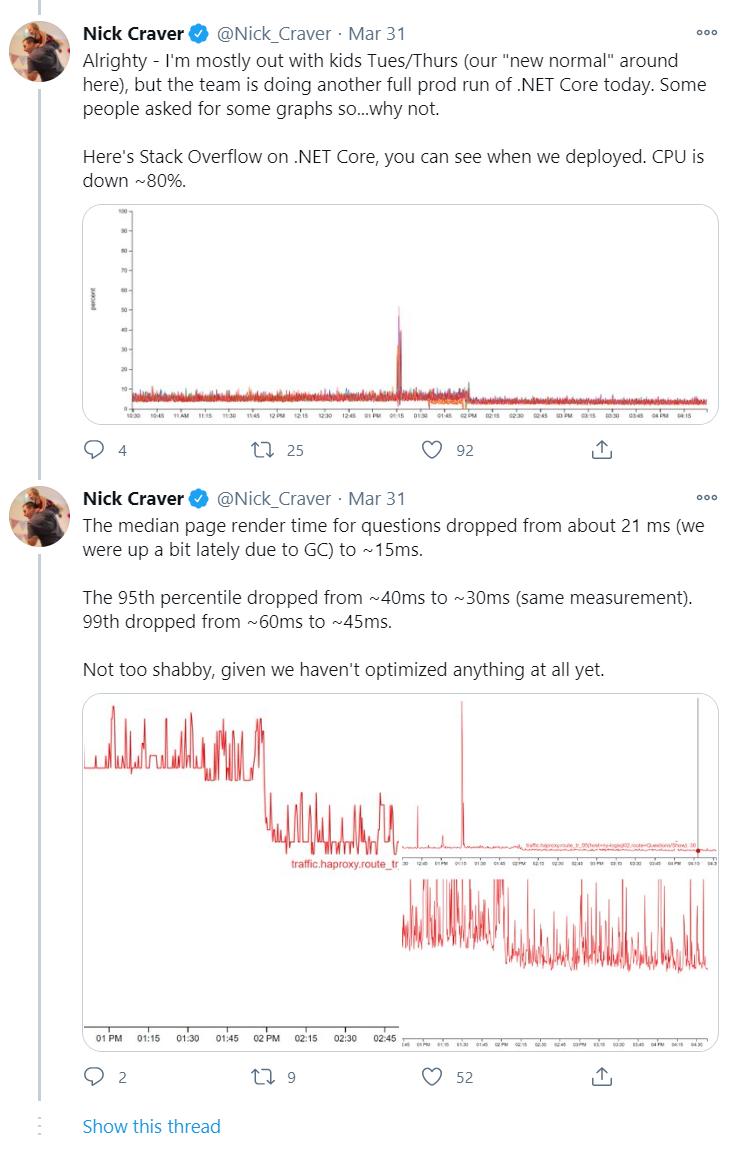
- Use Blazor as a UI instead of WPF, eliminating the need for code to talk between UI / SystemX and actually we already have several Web-Based screens, including SystemZ, Log Viewer, Overlay.
that I choose to separate the UI from the main body It's so that SystemX's Process can run in Admin mode quietly, not eating much RAM as an icon on the clock. As for Blazor, using RAM to draw the UI will fall to the Web Browser instead. - Improve performance By using the Reactive Extension technique, the entire system (there are many) can stop itself. When the task is not executed both from the UI and between the systems.
Development Progress
There was a customer who wanted to request the Changelog page of SystemX as well. Let me use this page as the Change Log.
| Module or Feature DONE | Progress | TODO |
|
Auto Install (Driver Update)
|
100% | - Test and install with various models and check that the Driver is covered for all models. |
|
Cloud Drive (Cloud Space Beta)
|
95% | - Option to limit only Explorer to write files. |
|
SystemXD
|
80% |
- Make a post to teach how to create a separate skin specifically instead of merging it into one post. for the sake of confusion - Portal for sharing SystemXD skins - Adjust Brightness - Supports SystemXD Air, the new screen that connects via WiFi. - Support SystemXD Pro (larger screen, higher resolution) |
|
Old Web UI (SystemXZ, Log Viewer, Overlay)
|
30% |
- Port Log Viewer page - Port Log Overlay page - Able to view UI page from Internet / Mobile
|
|
Hardware Monitor & FPS Counter
|
80% |
- Log system into SQLite |
| Color Profile | 0% |
-Load Color Profile from the system and enable it automatically. - edit to support When the home screen is displayed not internal screen |
|
Clevo Hardware Control
|
30% |
- Frontend for setting Power Mode - Frontend fan settings - Frontend Static RGB Per Key Keyboard Lighting Settings - Frontend RGB keyboard lighting setup with 15 colors / 3 zones - System OSD / Replace all Control Center |
| NVIDIA Hardware Control | 0% |
- Undervolt settings - Set Memory Offset Overclock |
|
LEVEL51 Deck |
0% |
- Port screen for controlling to VueZor - Portal for sharing / Download Deck to use |
|
Tweaks
|
90% |
- Undevolt |
|
Auto Update
|
100% |
|
|
New Idea
|
TBD |
- Detect CPU-intensive programs while on battery (such as OneDrive Sync) and close them automatically. - ระบบ Share Keyboard Animation - ระบบ Share Spectrogram Color |