If you keep following us You can see that we are playing Facebook Live a lot lately. Actually, my brother and I have been determined to make a game channel on YouTube for a long time because we play games every day anyway. It's fun to take a recording game for the villagers to see too. but actually Recorded and then lazy to sit and edit and sit up So I didn't do it at all, so Live is the best work because I'm playing along, up with it, and it's done in one step!
As for the tool that we choose to use, it is inevitable that OBS has a lot of toys to play with. But the only thing stuck is that OBS doesn't have the built-in ability to use Stream out multiple places at the same time, but we want to Stream at once to both Facebook, Twitch, and YouTube.
The first option that pops up is an online service, but try looking in several places. Most of the time, if you want to take these three at the same time, you will have to pay money. What do you know? Do it yourself!!
From wading and reading, I met with Guide on OBS web about setting up Server RTMP by myself, which at first I didn't quite understand why we would do that. until it arrived at Bang Or that He is used for recording to keep it as a Hilight or not to play Transcoding (repeat the video again) by the point that we can play this way from the fact that Nginx's RTMP Module has important capabilities. is that it is able to forward data to another RTMP server ( push directive) without transcode anything, just passively pass it on.
It shouldn't be difficult to look at, right? Well, like this, make a RTMP Server with Nginx and then add OBS to it. That's all, you can send images to Twitch, YouTube, Facebook.
If our life is simple
But the complexity arises where Our brother Mark has determined that Facebook Live will support only 1280x720 30fps video and bitrate not over 4Mbps, so we have only two options. Send images as 1280x720 30fps as Facebook wants, but it will make people watch on Twitch, YouTube Gaming have to endure looking at the dirty image as well, which if ever tried to open it You can see that the images on Twitch are very smooth because we can send images in 1920x1080 60fps .
Therefore, we need to find helpers. (Which must be free) Another person came in for this purpose. And our great assistant is FFMPEG, a multimedia project that has been in the open source community for a very long time (17 years, nag to look on Wikipedia...) and luckily FFMPEG itself does. Video can be extracted from the RTMP stream and sent the video to RTMP built in too. Oh, it's fine now (I thought I had to find the RTMP Library in C# already), so our work was easy. just catch the patch Based on the knowledge of my junior high school years, who are crazy about Encode songs, Encode movies regularly, in designing a little command line, it has been successful. (in middle school crazy collecting cds I don't want to listen to it and collecting movies I don't want to read it often again. It appears that it was flooded in 2009 and it was completely messed up >.< But at that time, I was ordained and I just felt different, so I had no regrets :P).
That is, we open Nginx to receive RTMP/forward as usual, and we configure FFMPEG to suck Stream from Nginx, then reduce the image to 1280x720 and cut the frame rate to 30fps and then Encode (or call to be called Transcode ) and then send the image back to Nginx for it to be forwarded to Facebook again, done!
Some people may wonder, why not send FFMPEG to Facebook so that they do not have to send them back and forth several times? The reason is that we will be able to Preview the images that will be sent to Facebook during Live and Well, in Nginx, it can tell various statistics how much resolution the image is being conveyed, is it using a lot of bandwidth? :)
Now comes the important part, which is...how to do it!
Honestly, I intend to write a blog about how to do this. But try doing it yourself a few times and feel that Life is so hard, you have to load it here and there, and then you have to turn it on, turn it off, fix a lot of things. with my lazy character So it was born into...this program! We recommend:
LEVEL51 Multi Streamer!
Free program plus Open Source for novice streamers, old hands to use by all don't waste time Don't have to be overshadowed by the wall of technical knowledge. Let's get rich, loud and popular together. Yay~
how to use
First of all, this program is tested on Windows 10 64-bit version of Falls Creator Update only. Other Windows, try to test if it works. How can't it be used? And let's talk about it already. If you already have Windows 10, just download the program from this link. http://bit.ly/lv51-multistreamer and then Open

Then it will open the installation page, click Install.
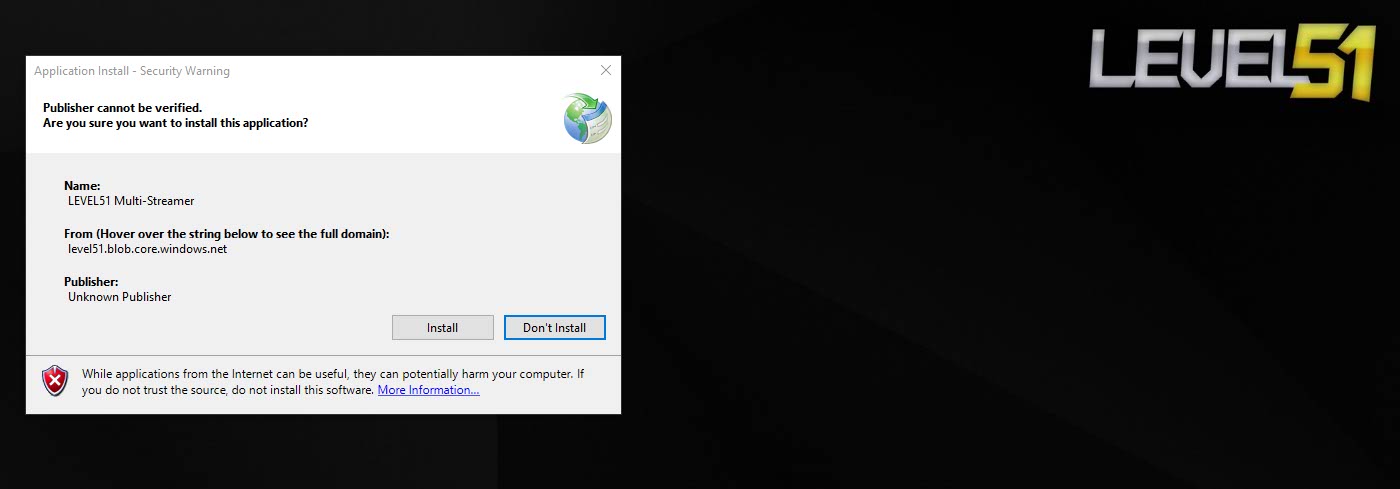
Then it will download the program and threaten that the person doing this program is not wise to pay the money to buy the Certificate, whether the program will be able to do it or not, press More Info and select Run Anyway
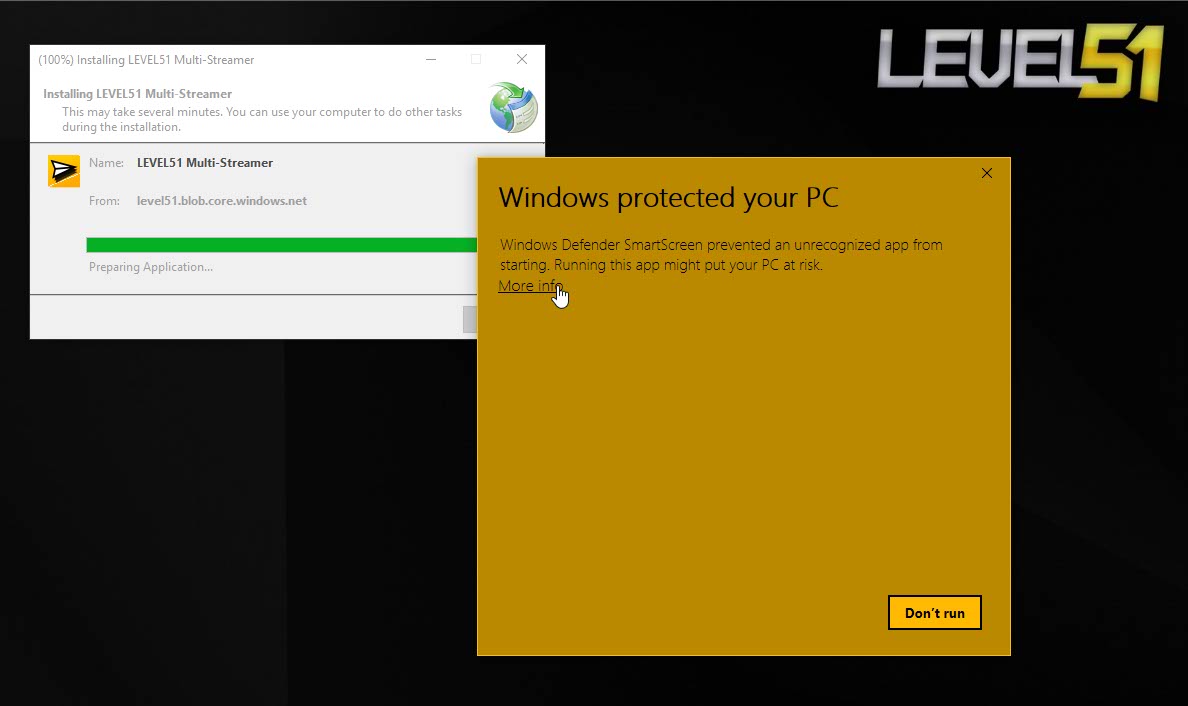

The first page is a bit of a hidden advertisement :)
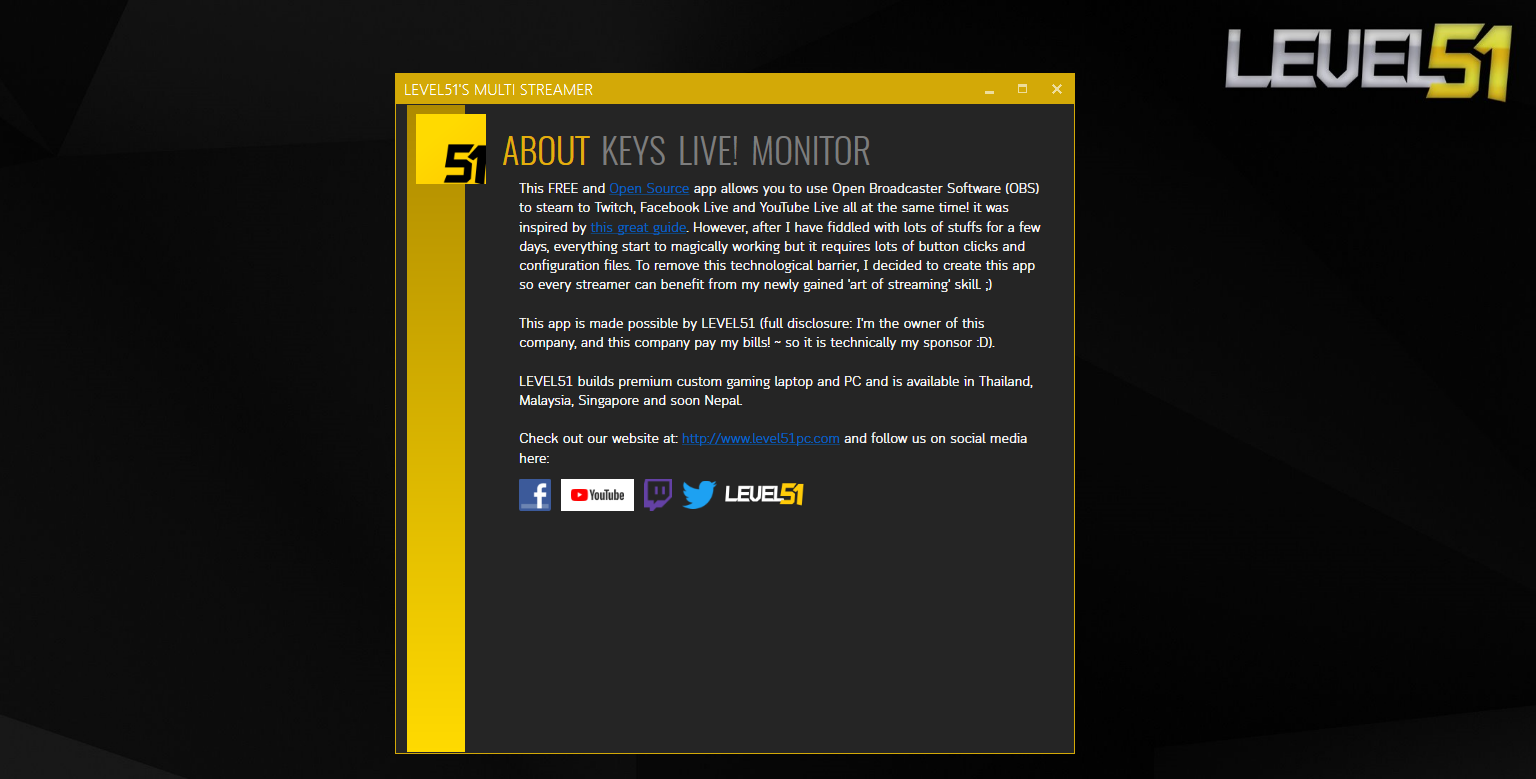
Next is that we will need to find a Steam Key from various services to enter, starting from Facebook first of Facebook. If it is a Page, you can do this as follows.
For YouTube, there are two ways to get the Stream Key out. The first is to press Live right away and you will get the Stream Key once. But if you choose a Schedule Event, we will be able to create a permanent Stream Key and store it. Let me show you a specific way to press Live directly.
As for Twitch, at first I couldn't find it. I had to let OBS take me as follows.
It's done. Next, just put it in the Multi Streamer screen in the Keys screen for the Key of Facebook, Twitch. It can always use the same Key. You can save it.
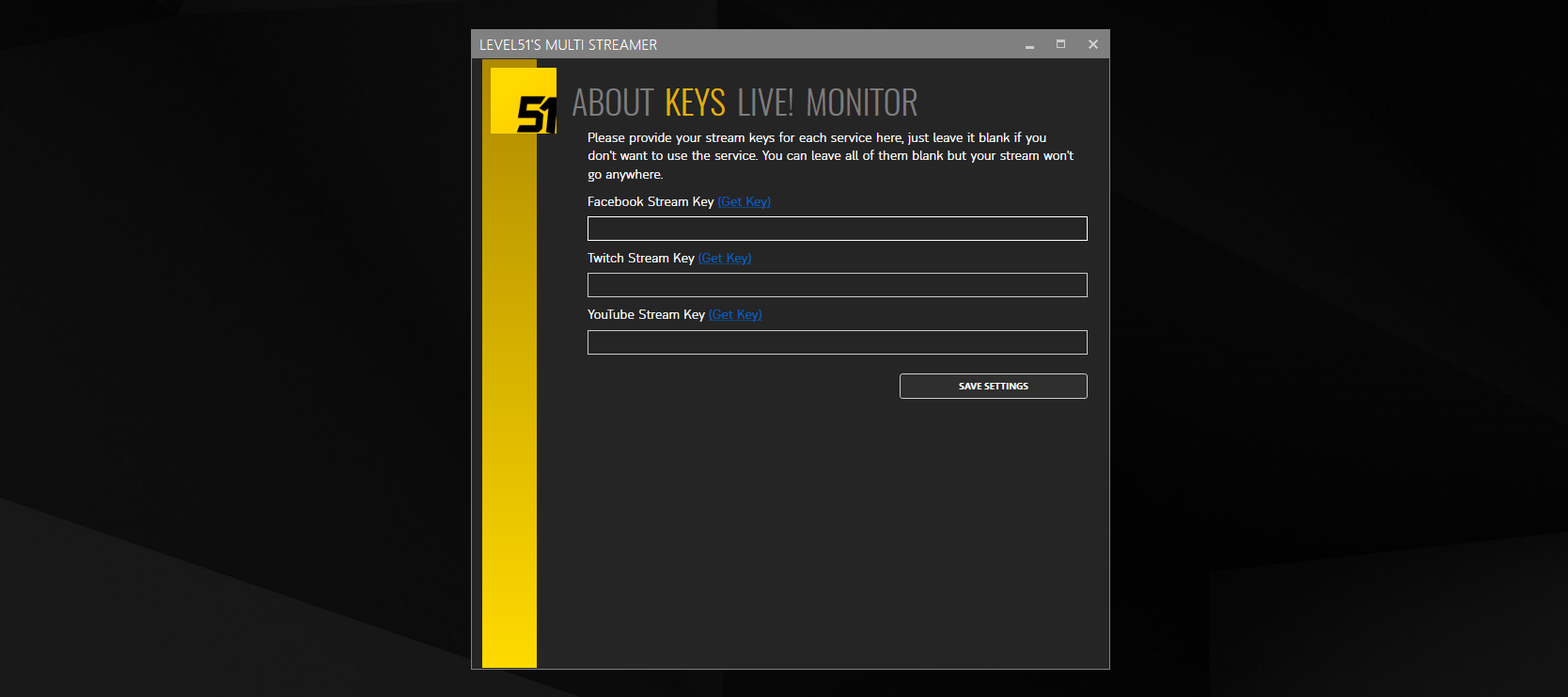
Then go to the LIVE page! to start preparing for Live!
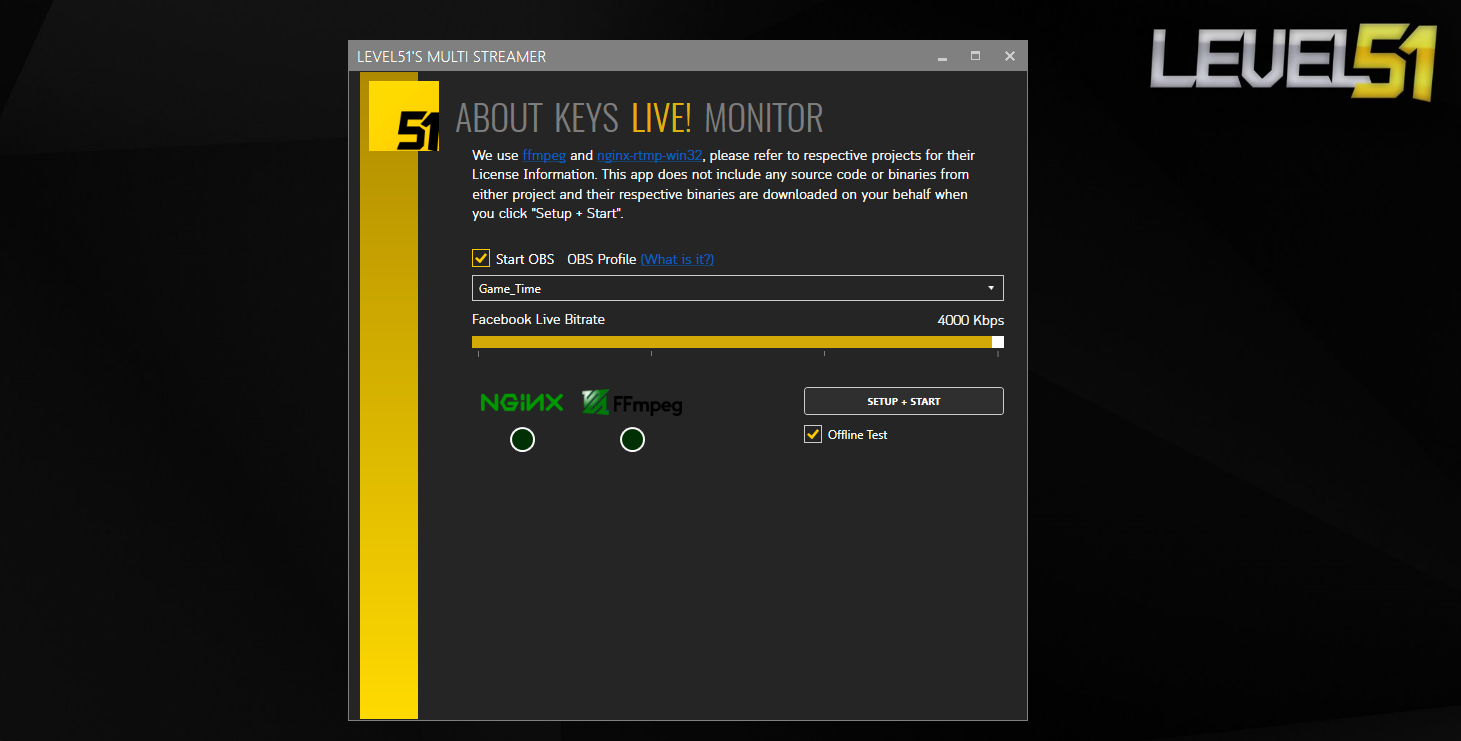
By the Start OBS option is that the program will open OBS and set the OBS Stream image to Nginx that the Multi Streamer program opens as well. It will go into the settings according to the selected Profile, but if it does not want us to open OBS itself, we do not have to select it. which if not selected Or if you don't use OBS, just set it up. Program used to send Stream to rtmp://localhost/ingest by inserting Stream Key that 1 only
Another point is that Facebook Bitrate is now the highest at 4000 (4Mbps) and we set it before 4Mbps, which is the bandwidth that needs to be increased. To upload data to Facebook as well, try to calculate from the Bandwidth that we have as well.
The OBS Settings section should be set as follows. We refer to Twitch .
Output page:
- Mode: Advanced
- Audio Track: 1
- Encoder: Hardware choose a non- Quick Sync such as NVENC.
- Rate Control: CBR
- Bitrate: 6000
- Keyframe Intervals: 2
- Profile: main
- Go to Audio page, select Bitrate 160.
Video page:
- Canvas Resolution: 1920x1080
- Output Resolution: 1920x1080
- Downscale Filter: Bilinear
- Common FPS Values: 60
After pressing Start, it must appear like this screen. It's best to test Offline first by selecting Offline Test to see if Quick Sync is installed or not. There must be a logo. If it doesn't stick, it will use the CPU to transcode, which will consume about 40% of the Quad Core/8 Thread machine ever.
and don't forget that We send data to three places. If set to 6000 (meaning 6 Mbps), that is, the Internet, we must Upload more than 6+6+4 = 16Mbps. If the Internet is not uploaded, then focus on Twitch/YouTube a lot because the quality will be good. Facebook may be reduced to 2000 or 2Mbps)
(first opening The program will download ffmpeg and nginx from the internet. Therefore, you should press to test before one round. so that you don't have to wait for the download)
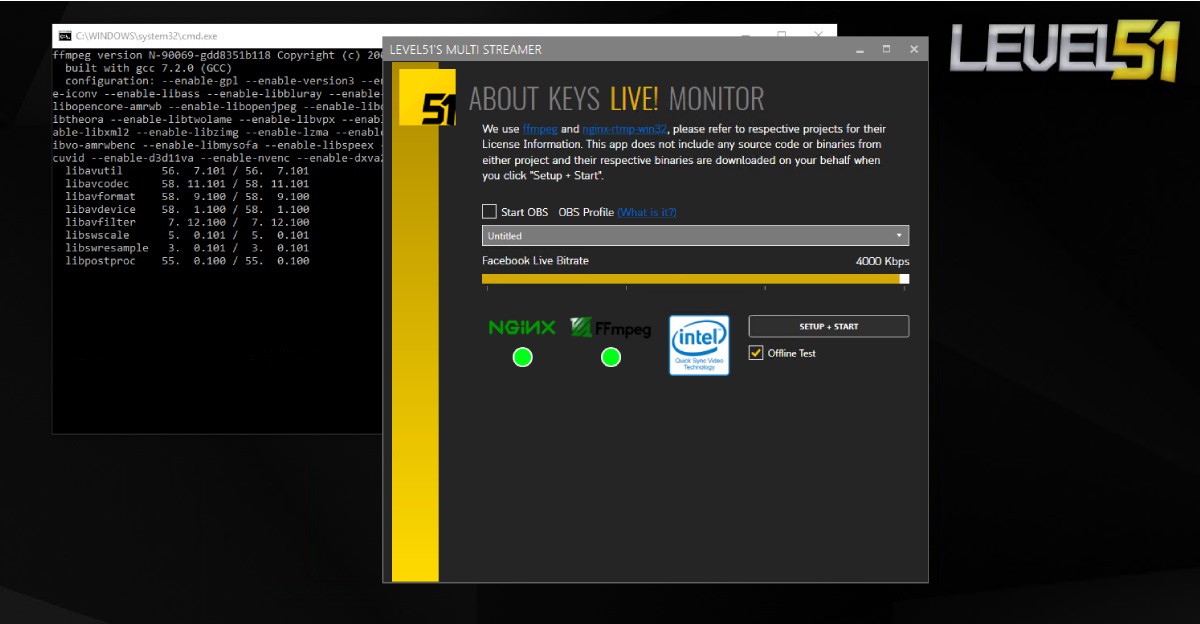
Another story is that some places find that FFMPEG likes to extinguish itself, but it is only during the beginning of the Stream only if it passes through this period. It will work normally, which if FFMPEG goes off during the first 2 minutes after pressing Start, we will come up with a warning screen. Press to open it up again.
and Windows may ask Can you allow Nginx to pass through the firewall? Don't forget to answer "Allow".
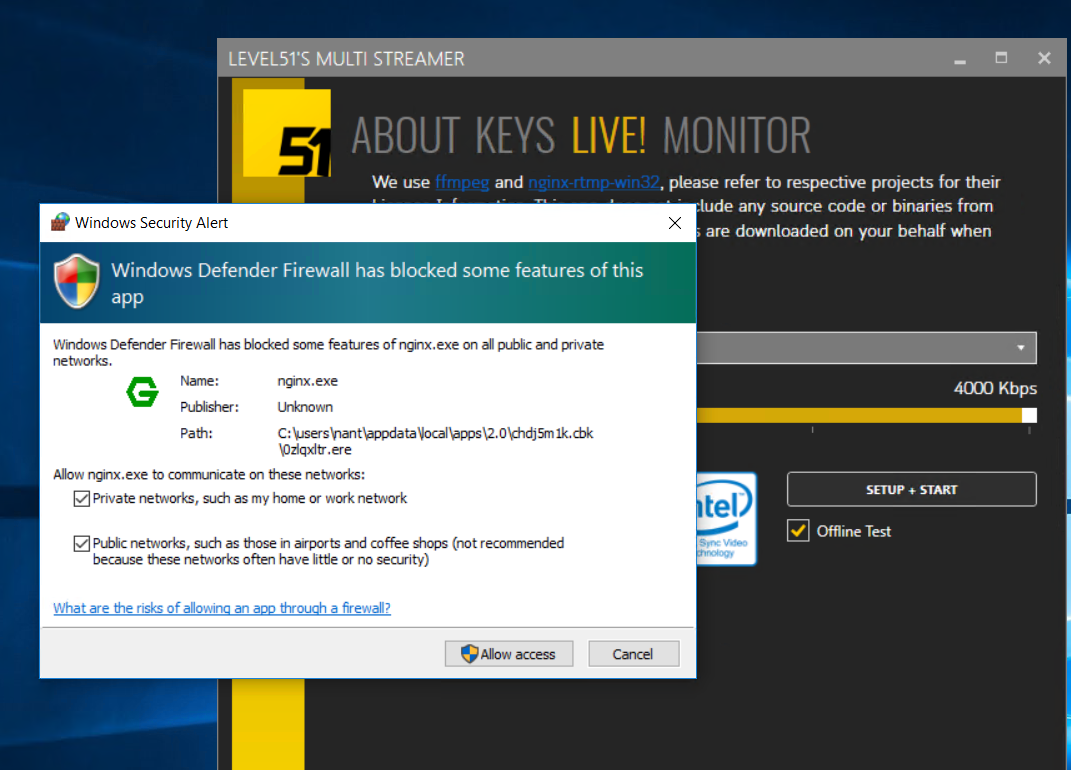
and for convenience In the program, there is a Monitor page to view the output image as well. No need to open many programs, it will use VLC to play, which if there is no VLC on the machine, it will download itself as well (about 45MB) and the white screen above will refresh every 5 seconds to see if Stream, are we still working? Is there some data running in and out, and is the image size and kabitrate correct?
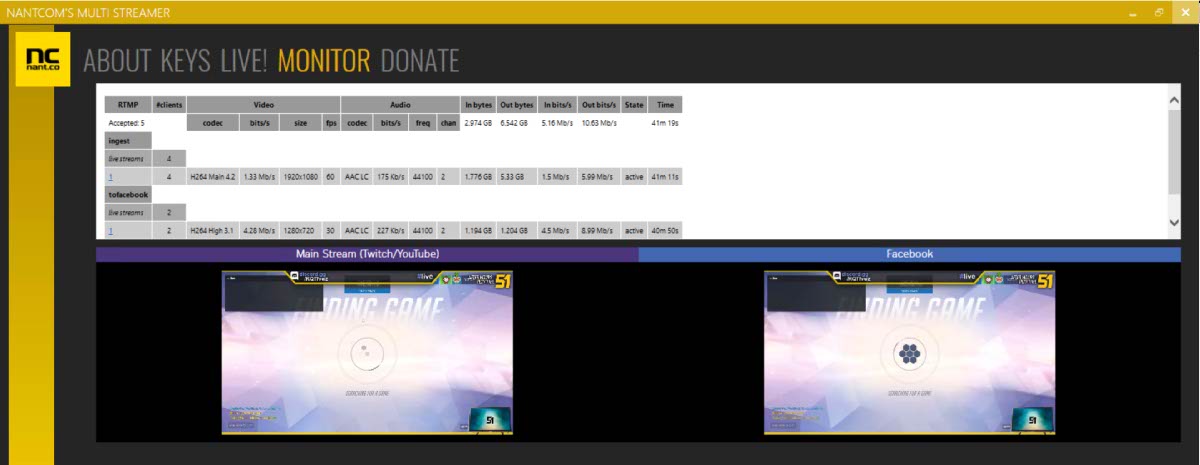
I did it, my friend told me to do it like this. You don't sell it at all :D I secretly think that too. Maybe there will be a service from LEVEL51 related to this Live, because we like to play and like to catch them anyway.
As for if you are a Streamer, we also recommend the SQUAD51 project where we help Sponsor the prize as a backpack and a discount code for giving away to your followers. commission) to me.
Well, thanks for reading up to here. If there is any doubt You can ask in the comments. We also release the Source for free with the MIT License. You can clone it from https://github.com/nantcom/multistreamer .
See you on Live!~